The objective of your Android web browser is to achieve optimal speed. Consequently, the browser consistently stores small amounts of data each time you access a new website. This enables the browser to retrieve the data quickly when you revisit the same site, facilitating valuable site functionalities such as preserving login information. The primary function of keeping cookies and other data in the cache is to serve as a repository. Nevertheless, this data has the potential to accumulate and, over time, have the contrary effect of impeding the performance of your system. This applies to any browser utilised on Android, including but not limited to Chrome, Samsung Internet, and Firefox. Regularly clearing your browser's cache and cookies is advisable due to the likelihood that the saved files and information are often unnecessary and unhelpful.
A list of things you can remove is available in the Delete Browsing Data menu. These include the following: browsing history; form and search history; cookies and site data; cached files and images; passwords; and autofill forms. After making your selections, click the bottom-mounted blue "Delete data" button.
Here are the instructions for clearing the cache and cookies on the three main Android web browsers listed before. If an alternative browser is utilised, the procedure should be analogous.
Among the available options for browsing data, there are two settings: Basic and Advanced. Both choices allow you to select the time interval, ranging from the past 15 minutes to the entire duration. The Basic settings allow you to delete browser data, including browsing history, cookies and site data, and cached pictures and files. The Advanced settings provide more choices, including Saved passwords, Autofill form data, and Site settings.
Select the specific data you wish to remove, then press the option to erase the data located at the bottom of the screen.
Firefox makes it simple to erase your data in a few simple steps, even if you can't select the date range as on Chrome.
How to use Google Chrome's cache and cookies
To purge your cache and cookies on Google Chrome for Android, access the Settings menu by pressing on the three dots located in the upper right corner. Proceed by scrolling down to the Privacy and Security section. An option for clearing browsing data should be visible.Among the available options for browsing data, there are two settings: Basic and Advanced. Both choices allow you to select the time interval, ranging from the past 15 minutes to the entire duration. The Basic settings allow you to delete browser data, including browsing history, cookies and site data, and cached pictures and files. The Advanced settings provide more choices, including Saved passwords, Autofill form data, and Site settings.
Select the specific data you wish to remove, then press the option to erase the data located at the bottom of the screen.
How to use Mozilla Firefox to erase its cache and cookies
Use the three dots symbol to get to Settings in Firefox for Android to delete your data. To delete browsing data, scroll down. After that, you'll be presented with a list of options for what to remove, including Open tabs, Browsing history, Cookies and site data, Cache pictures and files, Site permissions, and Downloads.Firefox makes it simple to erase your data in a few simple steps, even if you can't select the date range as on Chrome.
How to use Samsung Internet to delete cookies and cache
In order to delete browsing data from Samsung Internet, you must first navigate to the app's Settings, which is located in the three-line menu on the bottom right. From there, choose Delete browsing data.A list of things you can remove is available in the Delete Browsing Data menu. These include the following: browsing history; form and search history; cookies and site data; cached files and images; passwords; and autofill forms. After making your selections, click the bottom-mounted blue "Delete data" button.
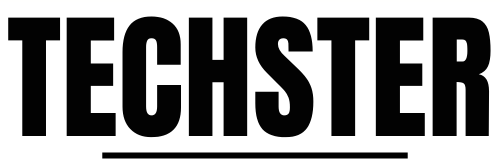


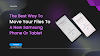


0 Comments