What You Need to Know
WhatsApp, the popular messaging app owned by Facebook, has announced that it will end the free Google Drive storage for chat backup in 2024. This means that WhatsApp data saved on Google Drive will count against the 15GB storage limit of your Google account. If you are a WhatsApp user who relies on Google Drive to backup your chats, media, and documents, you might be wondering how this change will affect you and what you can do to prepare for it. In this blog post, we will answer some of the most common questions and provide some tips on how to manage your WhatsApp backup on Google Drive.Why is WhatsApp ending the free Google Drive backup?WhatsApp has not given a clear explanation for why it is ending the free Google Drive backup, but it might be related to its privacy policy update that sparked a lot of controversy earlier this year. WhatsApp faced a backlash from users who were concerned about how their data would be shared with Facebook and other third-party services. WhatsApp clarified that the update did not affect the end-to-end encryption of messages and calls, but it did not stop many users from switching to alternative apps like Signal and Telegram.
By ending the free Google Drive backup, WhatsApp might be trying to reassure its users that their data is not being shared or accessed by Google or anyone else. WhatsApp has stated that the backup data on Google Drive is encrypted, but not with the same end-to-end encryption that protects the messages on the app. This means that Google might be able to access or scan the backup data for various purposes, such as advertising or law enforcement requests.
How will this change affect me as a WhatsApp user?
If you are a WhatsApp user who uses Google Drive to backup your chats, media, and documents, this change will affect you in two ways:- First, you will have to manage your Google Drive storage space more carefully. If you have a lot of WhatsApp data backed up on Google Drive, it might take up a significant portion of your 15GB free storage limit. This could prevent you from storing other important files or documents on Google Drive, or force you to delete some of your existing data to free up space. Alternatively, you could opt to pay for more storage space by subscribing to Google One, which offers plans starting from $1.99 per month for 100GB of storage.
- Second, you will have to transfer your WhatsApp data manually if you switch to a new Android device. Currently, if you install WhatsApp on a new Android device and sign in with the same Google account, you can easily restore your chats, media, and documents from Google Drive. However, after the change, you will have to use a local backup file stored on your device’s internal storage or an external SD card to restore your WhatsApp data. This could be more cumbersome and time-consuming, especially if you have a large backup file or if you lose or damage your device.
What can I do to prepare for this change?
If you are a WhatsApp user who wants to continue using Google Drive to backup your chats, media, and documents, here are some steps you can take to prepare for this change:- Check how much WhatsApp data you have backed up on Google Drive. You can do this by opening WhatsApp, tapping on the menu icon (three dots) on the top right corner, selecting Settings, then Chats, then Chat backup. You will see the size of your backup file and the date of your last backup.
- Delete any unnecessary or redundant WhatsApp data from Google Drive. You can do this by opening Google Drive, tapping on the menu icon (three lines) on the top left corner, selecting Backups, then WhatsApp, then Manage backup. You will see a list of categories, such as Photos, Videos, Voice messages, etc. You can tap on each category and select the files you want to delete. You can also delete the entire backup file by tapping on the trash icon on the top right corner.
- Consider subscribing to Google One for more storage space. If you have a lot of WhatsApp data that you want to keep on Google Drive, and you are running out of storage space on your Google account, you might want to consider subscribing to Google One. Google One is a service that offers more storage space and other benefits, such as access to Google experts, family sharing, and discounts on Google products. You can choose from various plans, starting from $1.99 per month for 100GB of storage.
- Transfer your WhatsApp data to a new Android device using a local backup file. If you switch to a new Android device and want to restore your WhatsApp data from a local backup file, you will need to follow these steps:
- Make sure you have a local backup file on your old device. You can create one by opening WhatsApp, tapping on the menu icon (three dots) on the top right corner, selecting Settings, then Chats, then Chat backup, then Back up. This will create a backup file on your device’s internal storage or an external SD card, depending on your settings.
- Transfer the backup file to your new device. You can do this by using a USB cable, a computer, or a cloud service, such as Google Drive or Dropbox. The backup file should be in a folder named WhatsApp/Databases on your device’s storage. The file name should have the format msgstore-YYYY-MM-DD.1.db. crypt12, where YYYY-MM-DD is the date of the backup. You should copy the latest backup file to the same folder on your new device.
- Install WhatsApp on your new device and verify your phone number. You should use the same phone number that you used on your old device. WhatsApp will automatically detect the backup file on your device’s storage and ask you if you want to restore it. Tap on Restore and wait for the process to complete.
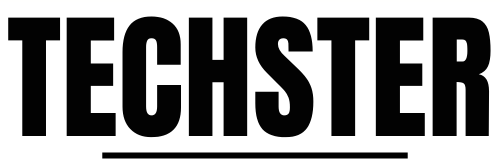



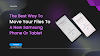

0 Comments