The most current proof of the immoral nature of GenAI art comes from the recent disclosure that the founders of Midjourney AI deliberately collected stolen artwork to train the art-generating technology. However, artists are left on their own until laws are established to prevent their work from being used to train AI models without the necessary permits, credit, and pay, even while legal and legislative challenges against these AI tools are growing. For a time, the only way to avoid getting into trouble seemed to be to just avoid posting your artwork online—which is a bad idea for artists who rely on online portfolios and social media to attract customers.
First, Glaze adds artificial "noise" to an image so that GenAI art tools such as Midjourney cannot understand it. The additional noise is negligible; at worst, you could notice some slight graininess or artifacts, akin to what occurs when you post an image to Twitter or Instagram. Significant progress has already been made in reducing the visual impacts of the tool, and as the developers continue to refine the software, it is reasonable to believe that image clarity will also increase.
When an AI model tries to use the picture that the second tool, Nightshade, plants with "poisoned" data, it might get confused. While some proponents of GenAI contend that this could be "illegal" and comparable to disseminating malware, in reality, it's more analogous to copyright protection mechanisms used by other media to thwart piracy, such as the Digital Rights Management (DRM) that publishers sometimes include on E-books.
Neither of these programs can successfully break through or go beyond Glaze and Nightshade, and they both serve as strong protection against a variety of AI tools, such as Midjounrey, Stable Diffusion, and DALL-E. You can take a snapshot of a "glazed" or "poisoned" image and try to "remove" the noise artifacts by applying blur, sharpening, or smoothing filters, but the effects stay in place.
That is to say, you may upload and share your artwork with confidence knowing that Nightshade and Glaze won't be used to create AI art that is copycatting your unique creations. The increased time required for the glazing and poisoning procedures, as well as the previously noted slight possibility of compression grain, are the only trade-offs.
The official Glaze website of the University of Chicago has further information regarding how Glaze and Nightshade function. For those who wish to begin utilizing the tools for their artwork, let's go over how to configure Nightshade and Glaze.
Use WebGlaze or download Glaze and Nightshade.
Running Glaze and Nightshade locally on your PC will demand
pretty powerful hardware because they are both hefty, resource-intensive apps.
Thus, the first thing to do is see if your machine can run it. Depending on the
specifications of your system, you might also need to download other software for
the applications to function on your computer.
System requirements for Nightshade & Glaze on Windows
Windows 11/ 10A minimum 3.6GB Nvidia GPU (for suitable models, see this list of GPUs) in terms of computing power. In case you are unaware, we offer a tutorial to determine the GPU type of your PC.
After installing the Nvidia CUDA Toolkit
4GB of capacity for storage
Note: As long as your CPU is strong enough, Windows versions without a GPU may function on other computers without the required Nvidia graphics card.
System requirements for Mac
Glaze:Apple silicon version of the M1/M2 CPU
MacOS 13 (version with Intel CPU)
MacOS 13 (version with Intel CPU)
4GB of available storage
Nightshade:
Apple CPU Models M1/M2/M3
4GB of free storage
You may get Nightshade here and Glaze here if your PC meets the prerequisites. The download process may take some time due to the size of the files. When you're prepared to set up the programs, go to the following stage.If your computer is unable to operate the applications, use WebGlaze.
Don't worry if your PC doesn't meet those requirements: WebGlaze is a browser-based version of Glaze that does not rely on your PC hardware but rather cloud computing. It functions with any browser application on iOS, Android, Mac, Windows, and Linux. However, WebGlaze is not instantly available to everyone; you have to request access and create an account before you can use it. Along with other qualifications, you will also need to show process images or time-lapses of your artwork to demonstrate that you are a legitimate artist.
It may seem excessive, but the purpose of that is to make sure that WebGlaze is only being used by legitimate artists. If you are afraid of the installation and setup procedure or are unable to run Glaze on your computer, it is still worthwhile to go through the trouble. Although there isn't yet an online version of Nightshade, the more crucial first step is to glaze your artwork. Here is where you may apply for WebGlaze access.
How to arrange the glaze and nightshade
The next step is to set up Nightshade and Glaze (WebGlaze users can skip this section) after downloading them on your computer:1. Make sure you download and install the Nvidia CUDA Toolkit before using the Windows GPU version.
2. Using a tool such as 7Zip, unzip the Nightshade and Glaze download files.
3. Let the Glaze open. The application will download the files that Glaze and Nightshade require to process your photos.
4. Hold off until the download is finished. After it's finished, you may use both applications.
How to Poison Your Image with Nightshade (optional)
You may utilize the Nightshade and Glaze applications now that everything is configured. The completed version of the image that you wish to glaze and "poison" may now be exported. Make any last-minute adjustments, cropping, or resizing before applying Glaze and Nightshade. Once you are prepared, begin with Nightshade. In a technical sense, using Nightshade to "poison" your image is optional. If you use WebGlaze instead of Nightshade, you may skip this step. Nightshade, however, ought to be applied before glazing at all times.1. Let Nightshade Open
2. Once you click "Select," your image will open.
3. Select the level of intensity you want. An increased intensity will cause more visible alterations to the image but will also have a bigger influence on the AI.
4. Modify the rendering quality. Higher settings will take longer to process, but they will also produce superior toxicity.
5. Modify or add a poison tag. Choose a word that best sums up the image's main theme. Selecting a single tag that appropriately describes the picture is crucial (for further details, consult the official Nightshade user guide).
6. Press "Run" to begin the procedure.
7. After it's finished, you may go to the Glazing phase.
Use Glaze to safeguard your photos.
It's now time to glaze your picture. All versions of Glaze, including WebGlaze, can be used with these instructions. Glazing should always be the last phase in your method, as was already explained. Do this only after you have finished editing and exporting your final image, and (if you wish) after you have poisoned the image with nightshade. If you encounter any issues or mistakes, be sure to consult the official Glaze user manual.1. Let the Glaze open.
2. Select the picture you like to glaze by clicking "Select..."
3. To choose the Glaze strength you want, use the slider. Stronger protection will come from higher intensity, but noise and artifacts will be more obvious.
4. Choose the render quality you want. Although the protection will be stronger at higher levels, processing time will increase.
5. To choose the destination for your exported image, click "Save As..."
6. Once "Run Glaze" has been clicked, watch for the picture to render.
7. After everything is finished, you may securely submit your glazed picture to the internet.
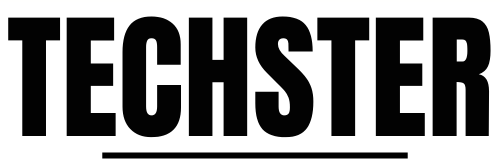



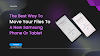

0 Comments