AI is becoming present in even the most basic Windows picture editor.
These days, generative artificial intelligence is becoming more and more ubiquitous, permeating many of the programs and gadgets we use on a daily basis. A new AI version of Microsoft Paint is also coming.
With the addition of a function called Cocreator, the picture editing tool—which has been a part of Windows since the operating system's initial release in 1985—can now produce AI graphics with only a few text instructions.
Paint now allows you to experiment with AI art production, if that's something you've been eager to accomplish. To ensure that Cocreator shows, just make sure you've updated both Windows 11 and Paint to the most recent versions (via the Library tab in the Microsoft Store app).
Opening Microsoft Cocreator for the first time
When you launch Paint on your Windows 11 computer, the Cocreator option will be located on the upper toolbar's right side. There may be a few glitches as this is currently a preview version of the tool. It uses the same technology as Microsoft's other AI products, such as Bing's AI art generator, which is the DALL-E picture generator.Before you can begin using Cocreator for the first time, you must go through a quick introduction. As with most other AI picture tools, the concept is the same: You choose what you would like the image to depict, for example, a route through a stormy wood, and you are presented with many image options.
In the text prompt, you may specify the kind of image you want—a photo, for example, or something more abstract—but Cocreator also provides a style drop-down box beneath that you can use to select a specific style. You may experiment with a wide range of mediums, including charcoal, ink sketch, watercolor, oil painting, digital art, photorealistic, anime, and pixel art.
Click Create after you're satisfied with your prompt and style selection. You will be presented with three options to select from in a little while: To modify a picture, click on it. Alternatively, you may save an image to your drive by clicking the three dots on the thumbnail and selecting Save picture.
Each image will cost you a credit, similar to the AI art creation tools Microsoft offers elsewhere in its products. You start with 50 credits, and from what we can determine from user reports on the internet, you will thereafter be allotted a limited number of credits on a regular basis. Although Microsoft does not formally disclose the number of credits awarded, it is most likely a dynamic mechanism designed to control demand.
Expanding your image-related actions
There aren't many choices in Paint to experiment with when it comes to Cocreator: You're stuck with the 1,024 × 1,024 squares that the program generates by default (you can always extend or crop these afterward). For example, you can't alter the aspect ratio or picture size.More specific prompts tend to produce better photos, as is the case with other comparable image generators. If you specify what you want—for example, a certain object in the image, a specific mood, or a specific color scheme—Painter will, for the most part, comprehend your intentions and come up with something appropriate.
Remember that once you click the Create button, your initial prompt remains on the screen, so you may edit it based on the outcomes you see. Nevertheless, it isn't precise enough to produce anything that meets your exact specifications. That still needs human beings.
And don't forget that Paint is still Paint, and you can still use its image editing features. Perhaps the most helpful toolbar tools for altering anything that Cocreator has made are the Pencil and Fill choices. To alter the appearance of your scrawls on the screen, use the Brushes drop-down menu and the color picker located to the side.
Additionally, layers are now supported by Microsoft Paint. To access layers, click the button located on the far right of the top toolbar. You have additional options for combining several artworks together when you choose which AI pictures to place on which layers by simply selecting them from the sidebar on the right. To see what's on the layer below, you can, for instance, use the Eraser tool to delete a portion of a layer.
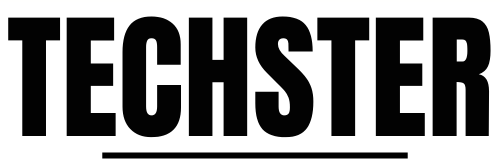



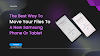

0 Comments